
View and Run Tasks From Your Windows Task Scheduler on Mobile Devices Easily and Securely
App Connects to Your Windows Server Via a Web API
You simply install the Virtual Task Runner API to your Windows Server, deploy it to IIS with a secure URL, create a secure key to access it, and configure same settings in the Virtual Task Runner mobile application. That's it! Once configured, you can monitor and run any task which the server has enabled for you to see and run.
Filter (Block) Any Task From Being Accessed Via the Mobile App
The API run from your server is completely customizable to allow only the tasks you want to be seen. There are filters for both allowing and blocking (anything that starts with X is allows... anything that starts with Y is blocked).
Limited Rights - No Editing, Changing, or Deleting of Tasks Allowed
The app only allows tasks to be fetched (read and viewed) or a task can be submitted to be run. There are no other actions possible. This is by design. Neither the app nor the API has anything configured to allow the editing, changing, or deletion of tasks. This is by design and will never be changed.
Auditing/Logging of All Connections From App to Your Windows Server
The Virtual Task Runner logs all activity from all mobile devices to the web API which you host. The data is stored in a SQLite database (VTR.DB) in the App_Data directory. There is also a utility in the same folder to view or export log records. This logging is NOT shared with Known Keep in any way. This is logging for your use, not ours.
No Data, Tracking, or Stats Logged or Monitored by Known Keep.
Known Keep tracks NOTHING you are doing with your Windows tasks. The ONLY connection between the application and Known Keep is a license check. That's it. We track nothing about your usage of Visual Task Runner. We analyze nothing. We track nothing. We store nothing on our servers (other than your initial registration info of your name and email address). When we say we track nothing... nothing means nothing... anonymously or otherwise.
Menu Icons

Access Home screen where you can Register your device, Contact Support, or see Version
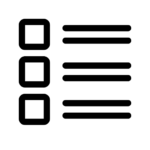
Access Windows servers that have been configured

Access Documentation

Access Settings
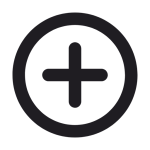
Add a Server Where API has been installed
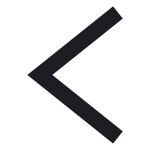
Go back to the previous view/screen
Deleting or Changing Servers

Delete - To delete a Server, just LEFT SWIPE on it

Edit - To edit Server, just RIGHT SWIPE on it
Task Quick Filters
ALL
No Filter - Show ALL Tasks
Zero
Show only tasks which ran successfully the last time it ran (exit code 0)
Non-Zero
Show only tasks which did NOT finish with an exit code of 0 (this doesn't always indicate an error, although it normally does)
Running
Show only tasks that are currently running
Task Icons
Ready - Task is ready and OK to run. A "ready" task is the only task that can be submitted to run.
Ready (Report Runner Batch) - Task is ready and OK to run. A "ready" task is the only task that can be submitted to run.
Running - Task is active and running. Running tasks can be both tasks which you submit or tasks that are manually run from server and/or scheduled.
Running (Report Runner Batch) - Task is active and running. Running tasks can be both tasks which you submit or tasks that are manually run from server and/or scheduled.
Disabled - Task has been disabled in the Windows Task Scheduler. A disabled task can not be submitted to run.
Disabled (Report Runner Task) - Task has been disabled in the Windows Task Scheduler. A disabled task can not be submitted to run.
Queued - Task is scheduled to run or has been submitted to run, but resources are not available currently to complete request.
Queued (Report Runner Task) - Task is scheduled to run or has been submitted to run, but resources are not available currently to complete request.
Unknown - The status of the task is unknown. An "unknown" task can not be submitted to run.
Unknown (Report Runner Task) - The status of the task is unknown. An "unknown" task can not be submitted to run.
What's Report Runner Batch, and Why Does It Have Custom Task Icons?
Report Runner Batch is another software product from Known Keep. It's an advanced automated report distribution tool designed specifically for Crystal Reports. Compatible with all versions of Crystal Reports, Report Runner Batch allows you to schedule and run multiple reports automatically, without any user interaction. These reports can be effortlessly emailed, printed, FTP’d, posted on a server, or SMS’d. You can export them in any format supported by Crystal Reports, including PDF, XLS, and more. The built-in scheduler, which integrates seamlessly with the Windows Task Scheduler, enables precise time-based report automation on various days, dates, and times. Virtual Task Runner is a great add-on tool for monitoring Report Runner Batch schedules.
Depending on customer requests, we will consider creating custom icons for any commonly used applications.